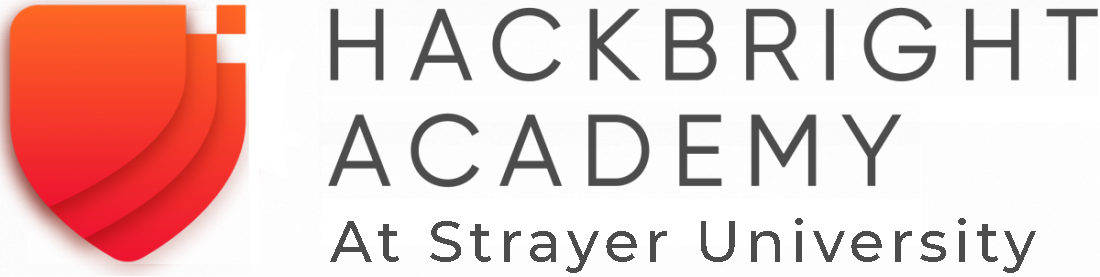WELCOME
At this point, you should feel pretty comfortable with making strings and
integers in Python. You should also feel comfortable with writing and running
Python, and viewing the output using Repl.it. If you don’t feel like you’ve
mastered both of these things, please revisit Module 1 to be sure you can move
forward successfully.
Learning to Love Errors
An important part of learning to code is learning to feel okay when something goes wrong. As you progress in this module, focus on the new vocabulary and syntax. Practice and explore as much as possible. If/when you see an error message, read it. It’s completely normal to write code that results in an error. Give yourself time and brain energy to not simply fix the error, but to also fully understand what the problem was.
Lesson
Topics
- Variables
- Expressions
Variables
In Python, it is often that you will assign nicknames to values. This way, you can refer to values later and use them in other parts of your code. The act of assigning a nickname to a value is called variable assignment.
Here is an example:
>>> hackbright = "balloonicorn, magic, and python"
In the above code, what part is the variable?
hackbright
We can think of this like a nickname for some actual value that exists (a string, in this case).
In the above code, which part is the value that the variable represents?
"balloonicorn, magic, and python"
This string is the value that the variable hackbright represents.
The line of Python assigns that string to the variable hackbright. Now, if I want to print my string, I can do the following:
>>> print hackbright
balloonicorn, magic, and python
No quotes around variables.
It’s important to note that variables do not have quotation marks around them. Once a variable such as hackbright is assigned a value, Python can understand what it is when you use it.
If you ask a variable for it’s datatype using the type function, you’ll see that a variable’s type is that of it’s actual value. Read the following code block:
>>> sanfran = "rainy"
>>> temp = 62
>>> print type(sanfran)
<type 'str'>
>>> print type(temp)
<type 'int'>
Importantly, the temp variable is an integer, whereas the sanfran variable is a string.
Expressions
An expression is any part of a statement that can results in a value. We’ve
already been using expressions, in fact. In the following code, the string
"rainy" is an expression– it results in a value of the type string:
>>> print "rainy"
However, expressions can be a bit more complex. We’ll talk about 2 kinds of expressions here: boolean expressions and mathematical expressions.
Boolean Expressions
Boolean expressions enable you to compare two values in Python. Check out the following Boolean expression:
>>> "hello" == 'hello'
True
In this case, we’re comparing two strings, "hello" and 'hello'. Even
though they are denoted with different kinds of quotation marks, they have the
same value. This comparison of two strings results in a value. Can you spot
the result of the expression in the above code?
The expression results in True
This expression results in a Boolean value of True. We can see that
in the Python interpreter on the second line of the code snippet.
You can also ask if two values are not equal to each other:
>>> "hello" != 'hello'
False
>>> "hello" != "goodbye"
True
Lastly, you can ask if one value is greater or less than another:
>>> 40 > 30
True
>>> 50 < 100
True
>>> 50 > 100
False
All of the above expressions also result in Boolean values.
Try it out!
Open up a Python repl session and try writing a couple of your own Boolean expressions.
Putting it Together
Let’s try using Boolean expressions and variables together. Type the following into the repl console:
>>> my_name = "Balloonicorn"
>>> your_name = "Engineer"
>>> my_name == your_name
False
>>> my_name != your_name
True
Mathematical Expressions
Python also enables you to write mathematical expressions. These should look pretty familiar to you– they resemble something you’d type into a calculator:
>>> 2 + 2
4
>>> 2 - 1
1
>>> 30 * 2
60
>>> 20 / 2
10
You can capture the result of a mathematical expression using a variable. Check out this example:
>>> the_sum = 2 + 2
>>> print the_sum
4
Calling Functions and Setting Variables
Next, we’ll cover how to capture the return value of a function into a variable. Remember the len function from Module 1? Here’s a refresher:
>>> len("Balloonicorn")
12
We can capture the integer 12 into a variable with the following code:
>>> name_length = len("Balloonicorn")
>>> print name_length
12
Check out the data type for our new variable:
>>> type(name_length)
<type 'int'>
It’s an integer! Cool. We could also set a variable for the “Balloonicorn” string. So, starting from the top:
>>> name = "Balloonicorn"
>>> name_length = len(name)
>>> print name_length
12
Try this out for yourself in the repl console.
One More Function
So far, you know about several built-in functions and keywords in Python. They are:
print(keyword)type(function)len(function)
Let’s add one more function to that list.
A function to capture user input
raw_input is a built-in function that allows you to prompt a user of your program for some input. In our example here, you are going to be the user of your program. Of course, you’re also the author of your program. Welcome to the world of software engineering 🙂
Open up a Python repl console and type this line of code:
my_message = raw_input("Write a message to yourself: ")
When you press enter, you’ll see this:
>>> my_message = raw_input("Write a message to yourself: ")
Write a message to yourself:
So, type a quick message to yourself, and press enter
>>> my_message = raw_input("Write a message to yourself: ")
Write a message to yourself: good job!
Then, print the variable called my_message:
>>> print my_message
good job!
The value of the my_message variable is the thing you typed in! Pretty cool.
Notably, the string that you passed into the raw_input function
(Write a messahe to yourself:) is what gets printed right before the user
starts typing. You can think of it like a prompt for the user’s input.
Practice Section
Directions
Login to your Repl.it account and start a new repl here.
Complete the practice problems below in this repl console. If you’d like to work through the practice in several sittings and save your work in between, make sure you are logged in to Repl.it consistently saving your work.
Make a variable with the name a and set the value to “Hello, world.”
Make a variable with the name message and set the value to “Howdy, folks!”
Make a variable with the name my_num and set the value to 406.
Make a variable with the name i and set the value to 40.
Print the variable called a.
Print the variable called message.
Print the variable called my_num.
Print the variable called i.
Write an expression that evaluates the equality of the integer 9 to the integer 10.
Write an expression that evaluates the equality of the string Hello to string “hello”.
Write an expression that evaluates to the sum of the variable i and the variable my_num.
Write an expression that evaluates to the difference of the variable my_num and the variable i.
Let’s say you have four friends: Larry, Gina, Erika, and Buster. Make 4 variables– one for each friend. The name of each variable is up to you, but the value should be a string which is the name of each friend. Once you make the 4 variables, print them all on the same line, separated by spaces.
Capture the return value of the following code to a variable called length_of_balloonicorn.
len("balloonicorn")
Capture the return value of the following code to a variable called are_names_equal.
"Balloonicorn" == "baLLOONicorn"
Debugging
Directions
As a programmer, debugging is a fact of life. There are times you write code that Python doesn’t understand. In these cases, Python will display an error message. The more familiar you are with Python’s many error messages, the faster you’ll be at debugging code. But there’s good news: Python’s error messages are incredibly descriptive and helpful in figuring out what the problem is.
In the following problems, you’ll find code that is invalid or not allowed in some way. Read the code, and see if you can predict what is wrong. When you’re ready, hover over the solution area to reveal the error message that Python shows, along with an explanation of what is going wrong.
1) What’s wrong with this code?
>>> "Hello" = a
Variable name must be on the left side of equals sign
In order to successfully set a variable in Python, the name of the variable must appear on the left-hand side of the equals sign. The thing on the right is the actual value of the variable (a string, integer, Boolean, etc.)
The error message is a little odd for this one, but Python is essentially that you’re trying to use a “literal” string as a variable name, which is not allowed. Thus, this code results in a SyntaxError– Python can parse the text in a meaningful way.
>>> "Hello" = a
File "<stdin>", line 1
SyntaxError: can't assign to literal
2) What’s wrong with this code?
>>> 887 = my_num
Variable name must be on the left side of equals sign
The problem with this code is the same as the previous problem. Although the variable we’re trying to create is my_num, and the value is an integer rather than a string, the same rules apply. So, here’s the error message:
>>> 887 = my_num
File "<stdin>", line 1
SyntaxError: can't assign to literal
The correct way to create this variable is as follows:
>>> my_num = 887
External Resources
Articles/Documentation
- Official Python documentation for data types
- Programiz resource on Python datatypes
Final Assignment
Create a new repl session and name it module_2_printing.py.
Create 4 variables called family_member1, family_member2, family_member3, and family_member4. Set their values equal to strings containing the names of 4 of your family members. Then, call the len function on each of your family member variables, capturing the return value of the call to len in a new variable each time.
At this point, you should have created 8 variables.
Next, print each of the names, followed by their lengths, using the variables to write your print statements. Here is a sample output for the repl that you will write.
Lastly, prompt the user of the program for a new family member to add. After they enter the person they want to add, print a message congratulating them on adding a new family member, and then print the length of the new family member string as well (similar to the others).
The output for your code should look something like this:
Dillon
6
Angela
6
Kelsey
6
Luke
4
Enter the name of a new family member:
And then the person running the file can type something...
Dillon
6
Angela
6
Kelsey
6
Luke
4
Enter the name of a new family member: Saul
And when they press enter, you see the rest of the output.
Dillon
6
Angela
6
Kelsey
6
Luke
4
Enter the name of a new family member: Saul
Great, so you added Saul
4